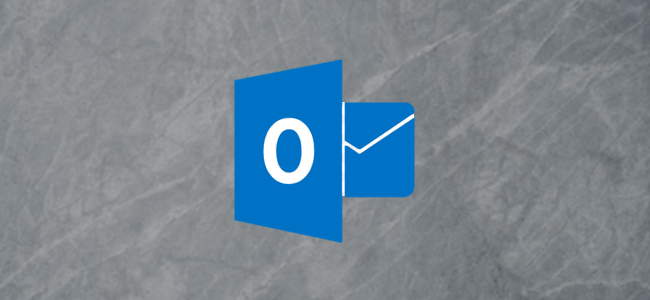
Microsoft Outlook built a handy tool in its online interface that makes keeping your inbox tidy a breeze. Find out more about the Sweep tool below.
What is Sweep?
The Sweep tool is an alternative way to set rules for what happens to emails from specific senders. The Sweep function runs once every 24 hours and allows you to create rules for any folder in your email account, not just your inbox. To use this tool, open up Outlook Online and sign in to your email account.
How to use Sweep
Firstly, open up an email from your inbox or another folder. Once opened, look for the Sweep button in the message toolbar. There will be a broom icon next to it.
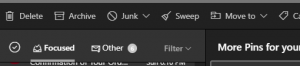
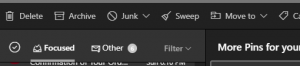
This tool is a moving tool. Once you select the Sweep button, a new window will appear. This will allow you to choose what you want to do with the messages from the sender. In addition, you can change where the messages go by clicking on the drop-down next to Move to.
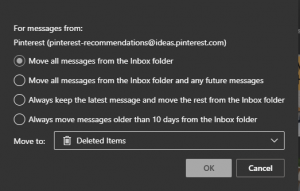
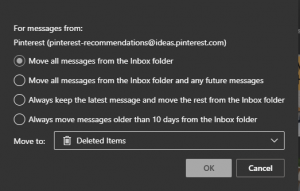
Sweep Options
The first and section options are very powerful in a sense they can move large numbers of messages at any given time. If you start a new categorization system, this is a quick way to jump-start the sorting process. The first option will move any emails from the sender to your desired folder. The second option does this but also moves future emails from that sender to the folder.
The third option enables you only to keep the most recent emails from a given contact. This is a great option for event reminders or companies that email all the time. However, it is limited when it comes to a person’s contact because they could email you multiple times about different topics. The last option allows emails to be in your inbox for a few days, then will move the emails after ten days.
If you found this article interesting or helpful, check out our other posts!
