
Using multiple monitors in Windows 10 is a great way to multitask and be more productive. However, if you rearrange your desk or add new ones, you need to tell Windows where they are. In today’s post, we show you how to use Windows display settings.
Arranging Your Displays
Telling Windows where your monitors are pretty is straightforward. Firstly, right-click on the desktop. In the drop-down that appears, select Display settings. The next window will appear in the settings menu for your displays.
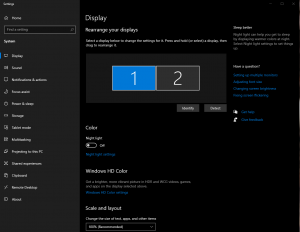
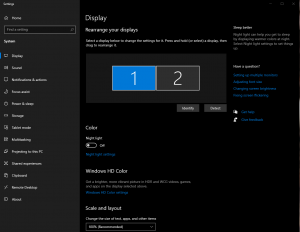
When you have more than one monitor hook up, you will see it in the visual representation section. If you want to rearrange the monitors, you will have to change the diagram. If your not sure which monitor is which, hit the Identify button. Once you know which monitor, click a monitor in the diagram and drag it to its desired position. If your diagram shows monitors of different sizes, this indicates that they have different resolutions.


Changing Your Primary Monitor
With Windows 10, the primary monitor is the monitor in which new windows open by default. However, this, too, can be changed. Open up the Display settings menu, and select the monitor you want to make the primary. Next, scroll down and select the option to Make this my main display.
If you found this article interesting or helpful, check out our other posts!
